|
Voice Chat for FREE
With Other Community Members
Now not only can you chat with
your fellow members on the Adlandpro Community; you can hear
them too! Introducing The Adlandpro Communicator Plus+
Voice Conferencing
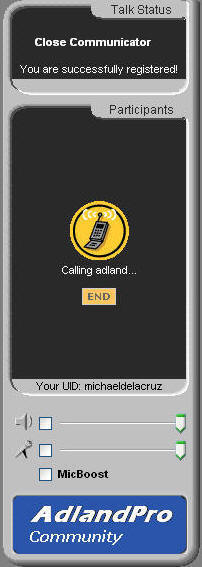 Program.
This snazzy little tool lets you communicate one-on-one with
members of your choice in real-time voice chat. If a
picture is worth a thousand words, a thousand words can
definitely paint quite the picture. Program.
This snazzy little tool lets you communicate one-on-one with
members of your choice in real-time voice chat. If a
picture is worth a thousand words, a thousand words can
definitely paint quite the picture.
Getting Started With Voice
Chat:
-
Login to the Adlandpro Community
- Choose the person you wish
to voice chat with from the list on the left hand side of
the page.
- Click on a userid from the list on the left hand side of
the page to open their profile.
- Click the "Talk To Me"
link above the person's name in their profile or...
- You can also send voice
chat requests to people in your
friends list if they are online. The following
icons below and to the left of their pictures in your
friends lists indicate their status.
 =
Friend is online and can receive calls =
Friend is online and can receive calls
 =
Friend is not online. Cannot receive calls. =
Friend is not online. Cannot receive calls.
If your friend is online (blue globe), hold your mouse over
the icon and then click on the "Talk with <userid> using
private voice chat" option.
- In either case, your Adlandpro
Communicator Plus+ application will open* and call the other
party. If they do not answer within 5 minutes the call
will automatically be cancelled. If they do answer,
the call will begin.
- Once your call is
completed, you can end the call by clicking the "X" at the
top right of the communicator to close the window.
Important Notes about Voice
Chat
- *When you first open up
your communicator, you may be prompted to install an ActiveX
control. This is normal as this is the small file that
drives the voice chat program. Simply click the
"Allow" button to allow this program to be downloaded onto
your computer and then when it is done, click the "Run"
button on the pop up window to install it. Once you've
done this, you need not repeat this again.
- Voice chat has only been
tested with Internet Explorer 6.0. If you are
experiencing any strange problems,
please let us know.
- Voice chat requires you to
have a sound card installed in your machine. If you
can hear the sounds that windows makes or can play music on
your computer, chances are, you have a sound card.
- The Adlandpro Communicator
Plus+ requires the latest version of
DirectX©
be installed on your computer to access the voice chat
features. Audio may behave erratically or may not be
heard at all if you do not have at least version 7.0
installed on your computer. You can get this by going
to
http://www.microsoft.com/directx/. If you
experience troubles downloading or installing
DirectX©,
check the
Microsoft FAQ page under "Show Me How"
- You must have a microphone
and speakers in order to hear and send voice through the
program. A headset (headphones with a built-in
microphone) works best for voice chat applications such as
the Communicator Plus+. You can visit some of the top
Headset Manufacturers for ideas on which headset suits you
best.
Logitech,
Plantronics and
Creativelabs or you can visit some leading electronics
retailers such as
Circuit
City
-
If you
are experiencing an "echo" effect when you are voice
chatting with someone, double click the "speaker" icon in
the system tray near the time on your computer. (lower
right corner of screen). Make sure that there is a
checkmark beside "Mute" under the microphone settings like
so:
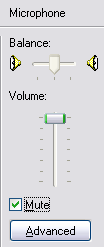
- Please note that the Voice
Chat Application is still in its beta testing stages and it
is welcome as much input from you as we possible.
Please use the
Contact Form when submitting
feedback/comments/questions/ so that we have everything
documented properly and we can make all necessary changes
without missing any.
If you have any troubles with
the voice chat application itself, please feel free to
send
us an email regarding the exact problem you are having so
that we can help you troubleshoot it and get your Voice Chat
working as soon as possible.
Notes on Submitting Problem
Reports
Please make sure that when you
send a bug report or a problem report that you indicate the
following:
- Your Operating System such
as Windows 98, WindowsME, Windows 2000, WindowsXP
- The Browser you are using
and version for example Internet Explorer 6.0.
- Any information about your
soundcard that you know.
- Any other details which
you feel are relevant to the problem.
It is vital to the proper
troubleshooting of the communicator that you provide as detailed
information as possible so that we can determine the cause and
provide a solution.
|